How can you be assured of good email services? You will have to sign up for a professional email account that has reliable security. The outlook of your mail is also important. It needs to be presentable and understandable. A professional email account should have the tools, features and vital security features in place to ensure that all of your communications are safeguarded against viruses, spam and other threats.
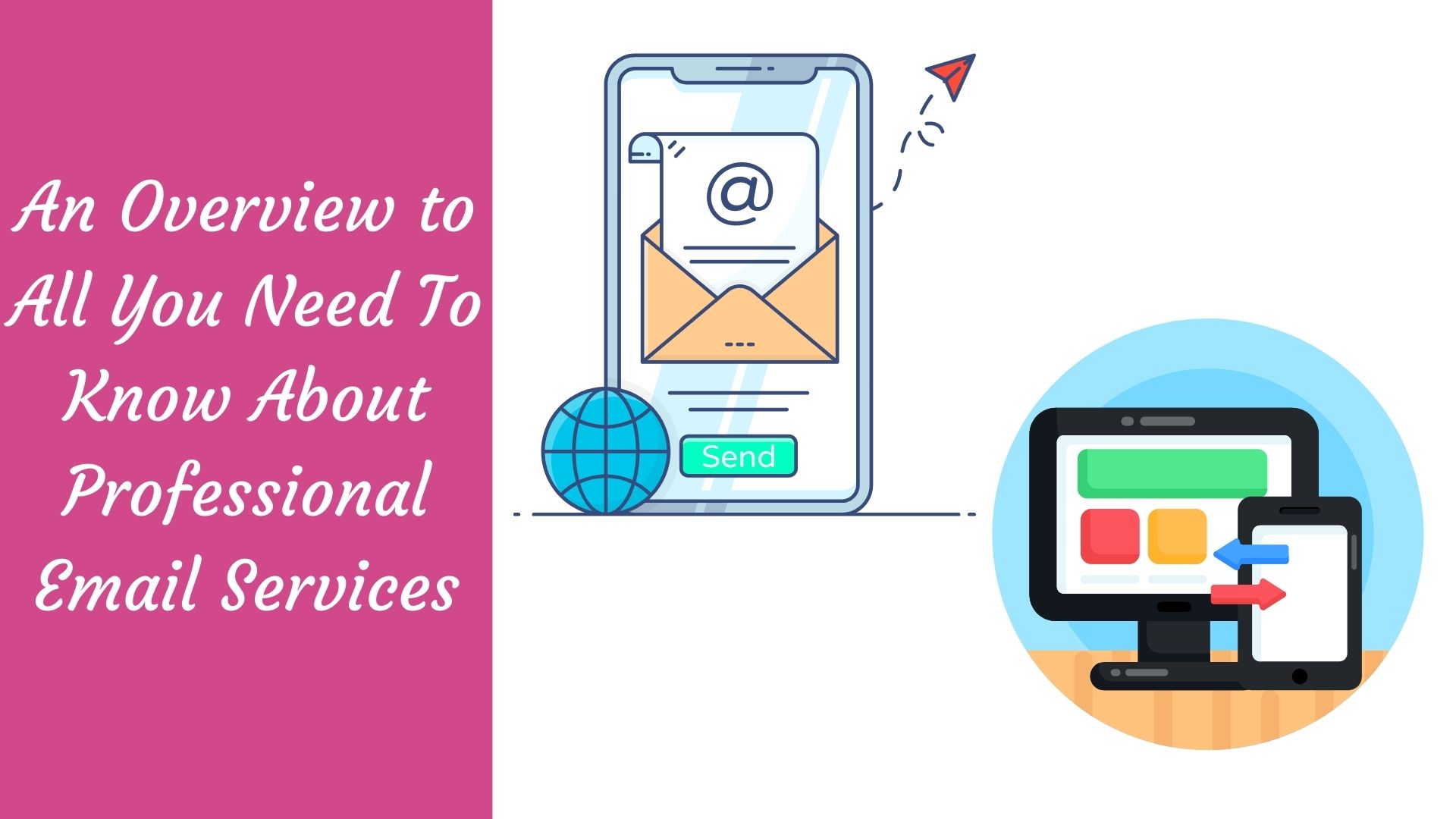
Professional email services are generally considered to be more secure than standard email accounts. They have a lot of security features in places such as spam filters, antivirus and anti-spam software that can help you keep your inbox clean from unwanted emails.
With professional emails, there is usually no need for the use of POP or IMAP protocols because they will provide all the necessary tools and features needed by users. They also allow access to other websites through their webmail feature, which allows them to handle tasks like sending mail via Outlook on Windows computers or Thunderbird on Macs without having issues with synchronization.
Professional email services are available at a wide range of prices and can be availed by the general public without having to pay an expensive subscription fee. You will simply have to sign up with any one of them that you like, but if you want better security features, it is advisable not to choose free emails because they usually do not offer all the necessary tools needed for professional use, such as spam filters and antivirus software. Professional accounts also provide more space on your mail account so that there is no need to worry about running out of storage room before getting enough emails stored on their servers.
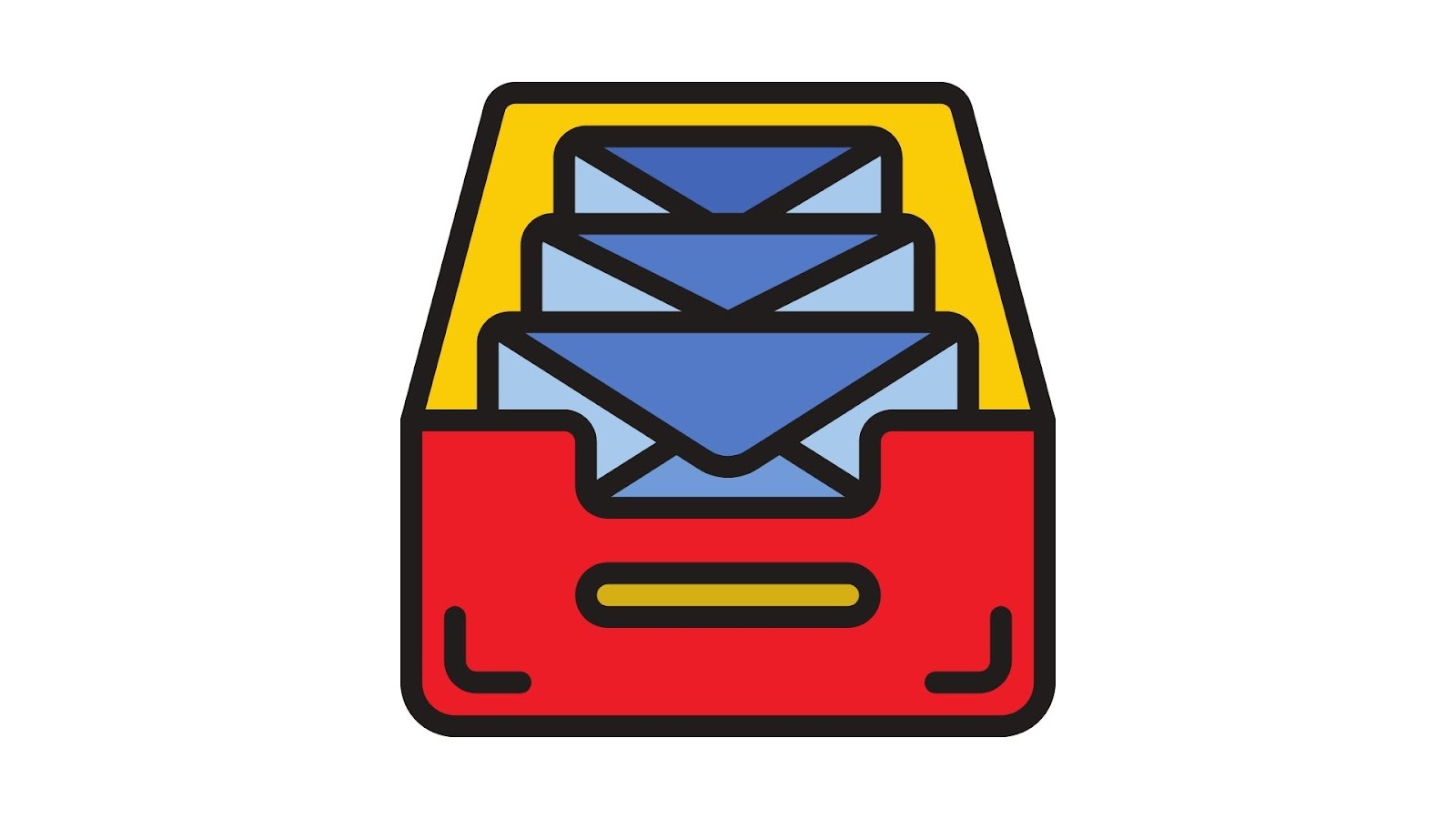
There are many professional email services available in the market today, and choosing one that suits your needs can be a tough task because of all its features, prices and security measures. Below is an overview of some of the best ones:
Businesses need to have their business email accounts hosted on a reliable and secure server. These servers are usually located in data centers that provide a 24/7 power supply, redundant hardware and other security measures for the safety of your company's emails. The best place to host your business email is with one of these companies because they will offer you all necessary features such as spam filters, antivirus software, access to websites through webmail features etc.
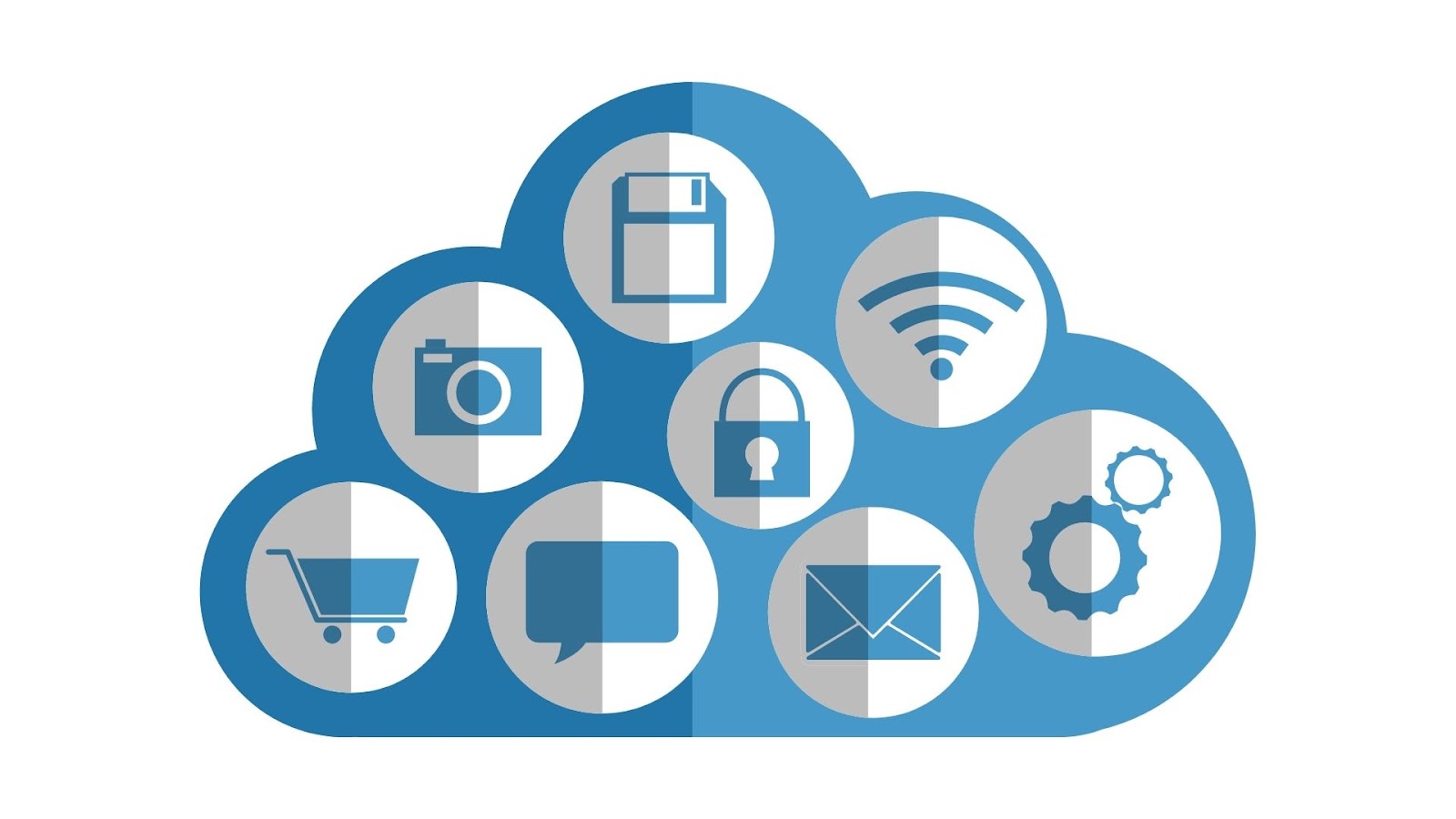
Free services like Gmail or Hotmail do not come even close to providing adequate security measures needed by professionals, so it is wiser if businesses opt for more expensive but reliable business email hosting services.
There are many webmail providers in the market, but if you have a small start-up or personal website, then it is better to opt for freebies like Gmail and Hotmail because they will not cost much money than going for paid businesses that offer more features such as spam filters, antivirus software etc. However, professionals should go with larger companies that provide all necessary security measures, so their emails do not get hacked by hackers who want to steal valuable information from them.
Businesses usually prefer hosted solutions over self-hosted ones due to several reasons:
Some Popular Business Professional Email Services:

There are some limitations on the number of emails that can be stored in a single account, and also, there is no option to set different rules for each email account. However, these issues do not affect its functionality as it allows users to control their inboxes in various ways.
While setting up a new email account, the user needs to specify their name and password. This can be done by providing full names such as first name Last Name or nicknames like nickname @firstnamelastname. The next step is to select an appropriate server from which they wish to receive emails from other users using this service. They have three options available for them- POP3, IMAP4 and SMTP Server (TCP/IP).

The default option for receiving mail on Mailbox is POP3 with SSL enabled, where the messages are being downloaded in plain text format without any encryption of their content. To enable the encryption of messages, they need to switch it on by entering their password every time when accessing this service. It is also possible for users to set up a new email address with different settings from where they can receive emails such as POP3 or IMAP4 server and port number (SMTP).
In order to manage these accounts easily, Mailbox provides an option named Inbox Rules, which allows them control over how many emails are allowed in each account along with set rules that will allow certain types of messages into one's inbox based on sender name or subject line etc.
The user can also use filters to sort emails into folders that are either based on sender name, subject line or the date of the email sent. They have the option to set up rules for each filter so that they can choose how many messages will be stored in different folders and which ones will not be included in the inbox. The default setting is 25 per folder, with an additional five being allowed as "others". To add more than one rule, click the "+" button located at the top right corner next to the search box and then select Add Rule from the drop-down menu.
If a new account is created, it will have a default setting of 25 messages per folder. However, users can change the settings for each new account by clicking on Settings from the top right corner and then selecting Mailbox > Accounts. From this page, they can set up an email address with different settings like POP3 or IMAP4 server as well as port number (SMTP).
The user will also be able to view their Inbox Rules by going to menu> Account Settings and selecting the "Inbox Rules" option located at the bottom left side of the screen. This feature is not available in mobile apps but only on a desktop web browser.
The user can also manage their Inbox Rules from the Settings >> Mailboxes page. Here they will be able to view all existing rules and edit them as well. They can also delete any particular rule by clicking on the Remove Rule button located at the top right corner of the screen.
In order to access this feature, users need to have an email account that is configured with a POP3 or IMAP4 server and port number (SMTP). The default setting for both these settings are 25 messages per folder which allow only one message in each folder; however, if a new account is created, then it will have a default setting of 25 messages per folder.
The user can also view their Inbox Rules by going to menu> Account Settings and selecting the "Inbox Rules" option located at the bottom left side of the screen. This feature is not available in mobile apps but only on a desktop web browser.