There is a lot of information to take in, but if you're looking for how to set up Gmail with Salesforce, this article is for you. It will break down the basics, and help you save time!
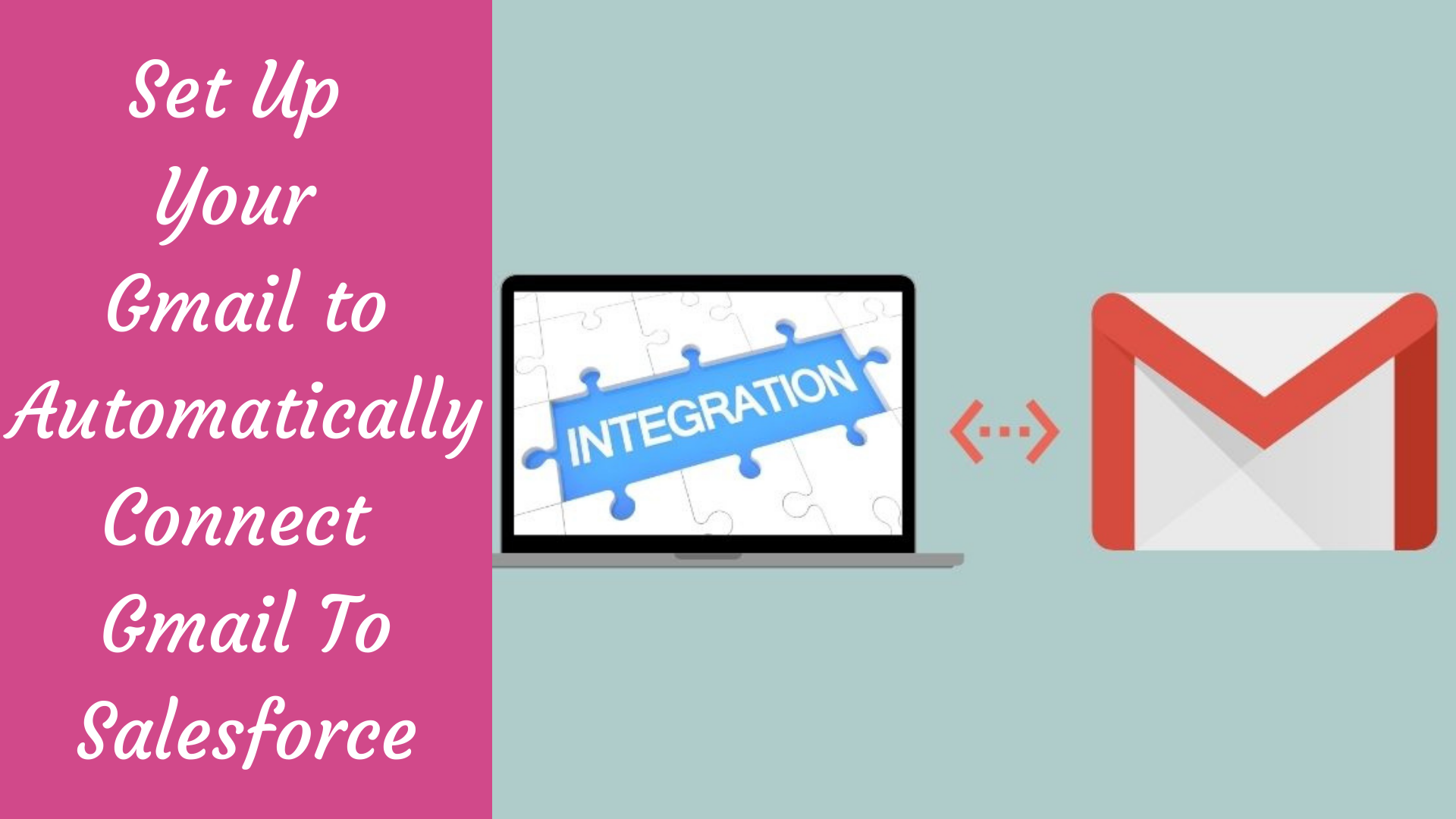
Salesforce is a marketing software that allows you to track leads and other customer data. It can also help you create reports and notifications based on the information collected. Let’s discuss how you can connect gmail to salesforce!!
You can use it to manage your sales, marketing, and customer service departments at once. Salesforce is a software that allows businesses to automate the process of managing their interactions with customers.
Salesforce allows users to track all of their customer interactions and activities, while creating marketing campaigns and automating customer service.
It's an attractive option for businesses because it provides summary data that help grow their business through advanced analytics. Salesforce is a cloud computing service that helps businesses to grow.
It enables companies to create customer relationships, utilize different sales channels, and manage their revenue. Salesforce is also an all-in-one tool for managing your business’s marketing, selling, and analytics.
Salesforce is a powerful tool for businesses. Its cloud-based service automates tasks like customer service and marketing and allows people to work from anywhere in the world.
The company's email marketing software lets you send emails to your customers automatically. Salesforce is a cloud-based CRM that helps businesses use its platform to make connections and gain more insight into their target audience.
It can streamline communication, sales, marketing and management performance by giving the user a single view of what's happening in their business.

Gmail triggers are a type of email automation. They automatically send emails to your customers, and can do so with a number of different information sources, including when you have recently tweeted about a product or just filed the most recent updates for that customer.
This post is going to give you a step-by-step guide on how to connect your Gmail account with Salesforce so that you can automate your marketing tactics. You'll start by setting up the first trigger which will be used for creating and sending emails from Gmail.
To set up your Gmail to automatically connect with Salesforce, you will need to create a Gmail Trigger. The first trigger is called "Salesforce Connect". To set up this email trigger, go to the "Triggers" tab and click on "New."
Then select the "Email Trigger" radio button. In the next step, enter your name, email address and credentials for Salesforce in the appropriate fields. To set up your Gmail to automatically connect to Salesforce, you will need these phrases:
"Followup from salesforce" and "connect gmail to salesforce." To do this, go to the search bar in Gmail and type in "Salesforce." You will see a prompt that says "Followup from Salesforce," click on it.
In the next screen, choose the option that says "Connect from Gmail." There are many different triggers to help your Gmail work seamlessly with Salesforce. You will need to set up these triggers for the functions that you want your Gmail to perform automatically.
Gmail Triggers allow you to schedule emails to go out based on triggers, for example if someone changes their email password.
Gmail triggers allow you to connect Salesforce and Gmail together to have automated emails sent when something happens in Salesforce. Gmail triggers are a great way to automate your salesforce.com account and connect it to your Gmail account.
These include things like sending out emails, running specific tasks, or even sending out receipts for orders. In order to set up these triggers, you need to know how many email addresses are on your Gmail address.
Once you find these out, the other steps are pretty easy:
- Click on the settings button in the top left-hand corner of Gmail
- Find the "Connected Apps" tab
- Click on "Salesforce" and then click "Add Email Address"
- Fill out the email address and password fields
- Click the "Add Email Address" button
The Gmail trigger allows you to automatically import your contacts, events, leads and sales into Salesforce when an email is sent from Gmail. To turn on the Gmail trigger:
1. Open the Google Contacts window
2. Click on "Share" button
3. Select "Linked apps" in the pop-up window In Salesforce, create a salesforce.com/gmail file to automatically send messages to anyone in your Gmail address book.
If you want your Gmail to automatically update your salesforce with any new email it sends, you need to turn on the Gmail trigger.
To turn on the Gmail trigger for your Salesforce account, follow these steps:
1. Open your Salesforce account's Settings page
2. Under Email settings, click on Connect to an external email address
3. Click on Add a new email address
4. Enter your Gmail address in the field
5. You will be taken to a confirmation page
6. Click Continue and then Save Gmail trigger allows you to automatically connect your Gmail account with Salesforce.com.

This is a great feature for those that want sales information at their fingertips when they open up their email.
To turn on the Gmail trigger and start to connect gmail to salesforce, follow these steps:
- In the left menu, select the "Upcoming Events" area.
- Select "Create Trigger" from the top of the screen.
- Choose "Email".
- Click "Done".
- Your email will immediately start being automatically sent to Salesforce whenever it is received.
Gmail triggers are a way to get data from Gmail and push that data into salesforce.
Configuring Gmail triggers in Salesforce is done through a few simple steps. You need to go to the Gmail Admin Settings and follow the prompts.
A Gmail trigger is a Salesforce feature that allows you to automatically connect the Gmail data feed with your Salesforce account.
This is a very straightforward process. Salesforce makes it easy for us to create coded triggers in Gmail and be alerted when an email from our Gmail account comes in.
This can be done by adding a new code to an already existing trigger or creating a brand new code. In order to configure Gmail in Salesforce, you need to use the following steps.
1. Open a new tab in your Chrome browser, go to Google settings
2. Under "Search settings", select "Apps and Extensions"
3. Click on "Developer tools" on the left
4. In the top-right corner, click on the "Request access" button
5. Fill out the form and click submit
6. Install the Chrome toolbar extension in Salesforce
The first thing you need to do is add an email field in Salesforce that will allow Gmail to send you e-mails. Then, you will see a green check mark next to your create trigger in the Gmail app on desktop.
Finally, add a new "Email Notification" trigger in the Salesforce settings for your email field.
It will take a few days for the plug-in to automatically connect gmail to salesforce. In addition, you'll need to give it access to your Gmail account so that it can process your email and create leads in Salesforce.
I've heard that it takes a long time to set up your Gmail to connect with Salesforce, but I'm ready to take the plunge. Can you tell me how long this process will take? Gmail will automatically connect with your Salesforce account.
However, you still need to understand how to work with the Salesforce and Gmail integration. This setup will not result in automatic syncing or any data from salesforce being sent back to your email inbox.
It only starts the process of connecting them One of the best parts about this process is that your email won't be interrupted.
The most important thing to remember is that you'll need to wait for the "Connect" message in Gmail's upper left-hand corner before you can start using it.

You'll also need to import your contacts, calendar, tasks, and notes from Google Calendar so that they're available on Salesforce. We've all been there. We're trying to figure out a way to connect our Gmail with something else and end up with nothing.
You can't connect gmail to salesforce without setting up your email first, so once you've done that, you'll automatically be able to use the same email for both tasks. All you have to do is go into the settings of your Gmail and make sure that "Allow less secure apps" is on.
This step was the most difficult as I had to look through a lot of settings and figure out how to make it work. it took me about 2 hours but once I had everything setup, it's a piece of cake.
Gmail is a great tool to help you stay connected with your customers and it's always a smart idea to set up your Gmail to automatically connect to salesforce.
When it comes to generating new leads, setting up your Gmail account with salesforce is a great method.
Emailing leads that came from your Google contacts is an easy way for you to keep in contact with them without them having to remember your email address!
I really love Gmail because it makes it so easy to keep track of email, schedule meetings, and leave notes. I also use Gmail as one of my three email accounts, but I didn't realize that you could connect your Gmail account to Salesforce.
This means that when someone sends an email to a contact in Gmail, the contact will automatically get added to your Salesforce account and you'll be able to organize all of your contacts into one place.
Gmail is a great tool for staying up-to-date on emails. It can automatically connect to salesforce and sync everything from your inbox to your salesforce record. This article has outlined the steps you will need to take to set this up.